The Control Lists page enables Administrators to manage, create, and import control lists. Control lists allow users to add extensible attributes to definitions and factor groups. Use control lists when the data points you are collecting on go beyond the basic scope of the definition or factor group, for example, product or vendor. Control lists can be determined by a dimension member, or Administrators can create custom lists.
The Administrator can assign control lists to definitions and factor groups from the Definitions and Factor Groups pages. See Definitions and Factor Groups. A maximum of two control lists can be assigned to each definition, and only one control list can be assigned to each factor group. Control lists display as drop-down menus when the user completes data entry tasks on the Home page, enabling users to add an entry for each control list member. See Home. For information on how control lists display as columns in a report, see Reports.
Manage Control Lists
To add a control list, complete the following steps:
-
In the Control Lists grid, click the Insert Row button.
-
Enter a Name and Description.
NOTE: The name must be unique.
-
The Type drop-down menu defaults to List. You must add members for a List Type control list. To pull control members from a dimension, click the Type drop-down menu and select Dimension.
-
Control list Source field:
-
List Type: It is recommended to leave this field blank. When the control list entry is saved, the field automatically populates with the list Name.
-
Dimension Type: Enter a valid member filter in the field.

-
-
The Enabled checkbox is selected by default. Clear the Enabled checkbox to disable a control list.
-
Click the Save button.

Manage Control List Members
NOTE: You can only manage members for control lists with a List Type.
To manage List Type control list members, select the control list from the Control List grid, and the members will display in the Control List Members grid below. You can individually add control list members using the Control List Members grid, or you can download the Excel import template and import control list members.
To add control list members, complete the following steps:
-
In the Control List Members grid, click the Insert Row button.
-
Enter a Name and Value.
NOTE: The name must be unique.
-
Click the Save button.
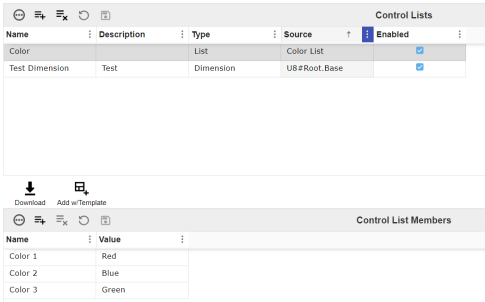
External Control Lists
External control lists are pre-configured lists provided by the solution's framework provider to assist in your data collection. These control lists are marked as External in the Source column. When you select an external control list, all control list members display in the Control List Members grid.
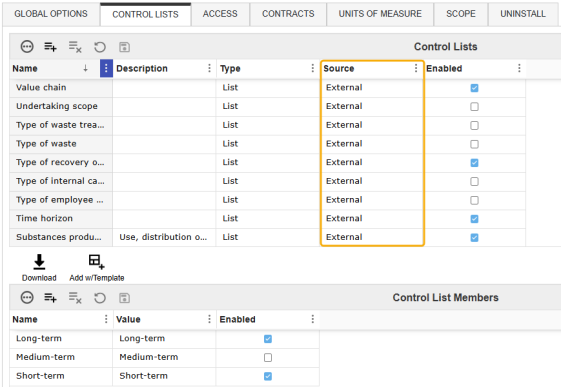
External control lists and control list members are enabled by default. To disable an external control list or control list member, select the checkbox in the Enabled column.
Import Control List Members
![]()
-
Click the Download button to download an Excel control list grid template. Fill in the template with control list members.
NOTE: All names must be unique. The Value column is not required for valid import.
-
After you complete the template, click the Add w/ Template button.
-
In the File Upload window, click the BROWSE button to open File Explorer.
-
Select the template, and click the Open button.
-
Click the Upload button. All control lists will display in the Control List Members grid.
NOTE: When a file is re-imported, all previous data in the grid will be replaced with any updated values from the file.




